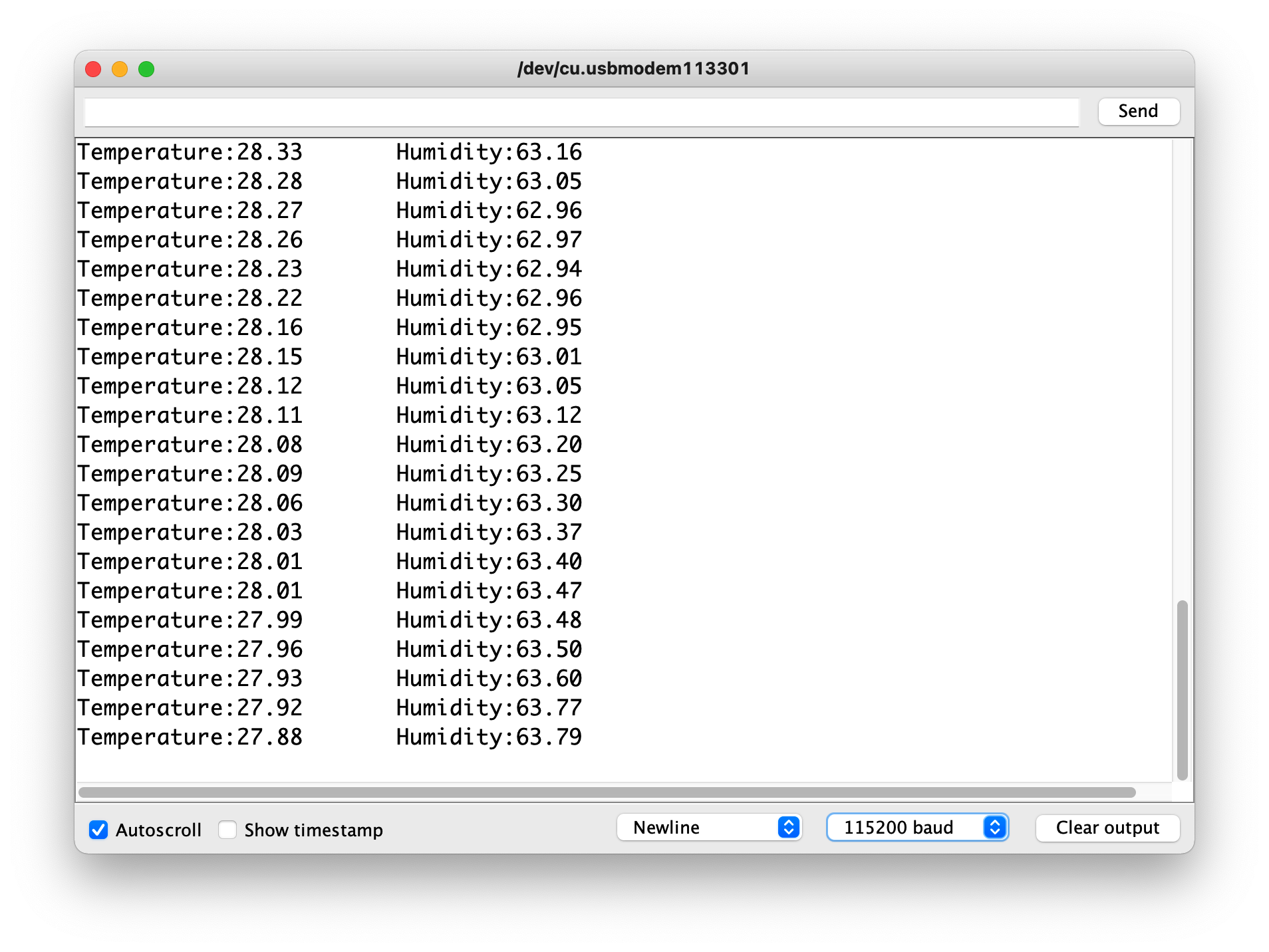| Name |
Description |
Note |
| - lang |
Select language |
1:Chinese, 2:English. Default Chinese. |
| - location |
Location |
Location, e.g. "Shenzhen". |
| - crop |
Crop or animal |
Crop or animal to be consulted, e.g. "apple". |
| - time_range |
Device data inquiry time |
1: 30 days 2: 180 days 3: 360 days. Default 30 days |
| - measurements |
Device measurement types |
Up to six |
| -- dev_eui |
Device EUI |
|
| -- channel_measurement |
|
|
| --- channel_index |
Channel number |
This value is currently fixed at 1. |
| --- measurement_ids |
Measurement value number |
|
| - resource_id |
Cached Credentials |
In the case where a question has been asked and the returned result is obtained, carry this parameter to poll the backend until the result of the AI is returned. |
The following is an example of getting AI advice.
```json
{
"lang": "2",
"crop": "apple",
"location": "Shenzhen",
"time_range": "1",
"measurements": [
{
"dev_eui": "2CF7F18215100010",
"channel_measurement": [
{
"channel_index": "1",
"measurement_ids": [
"4097",
"4098"
]
}
]
},
{
"dev_eui": "2CF7F1C043400103",
"channel_measurement": [
{
"channel_index": "1",
"measurement_ids": [
"4097"
]
}
]
}
],
"resource_id": "openAi:ask:424326279298784:1691053698953"
}
```
## XIAO ESP32C3 Getting SenseCAP AI Answer
### Step 6. Create API Access
If you want to call the AIGC interface of SenseCAP, then you need to prepare the API ID and API Access Key in SenseCAP. Select **Access API keys** in the left menu bar of the dashboard. Then click **Create Access Key** at the top.