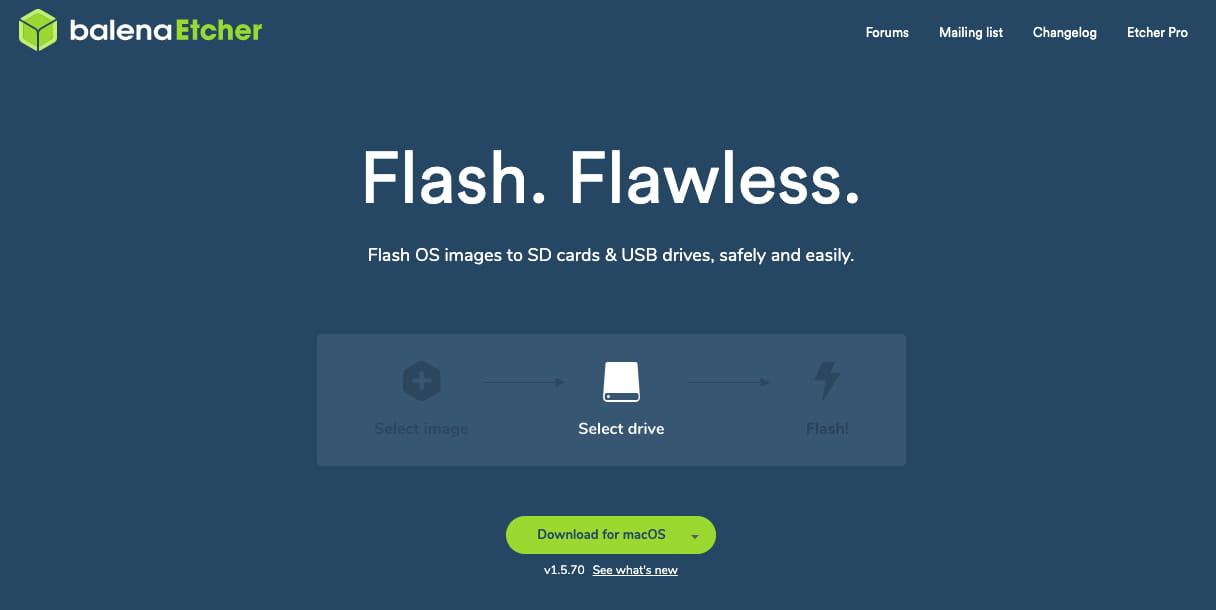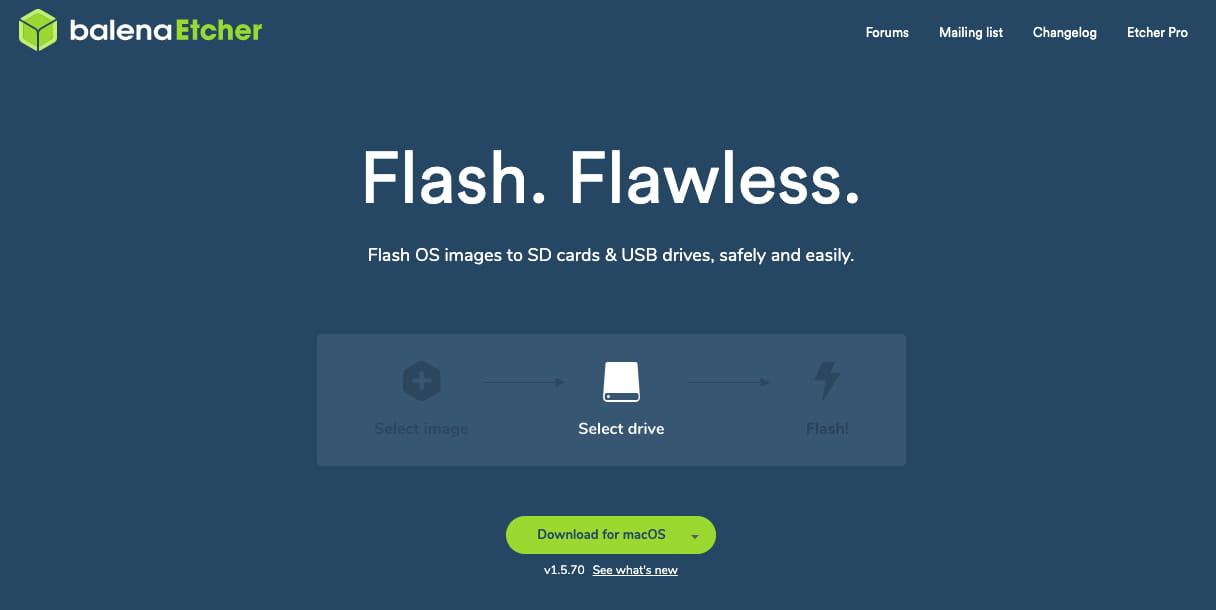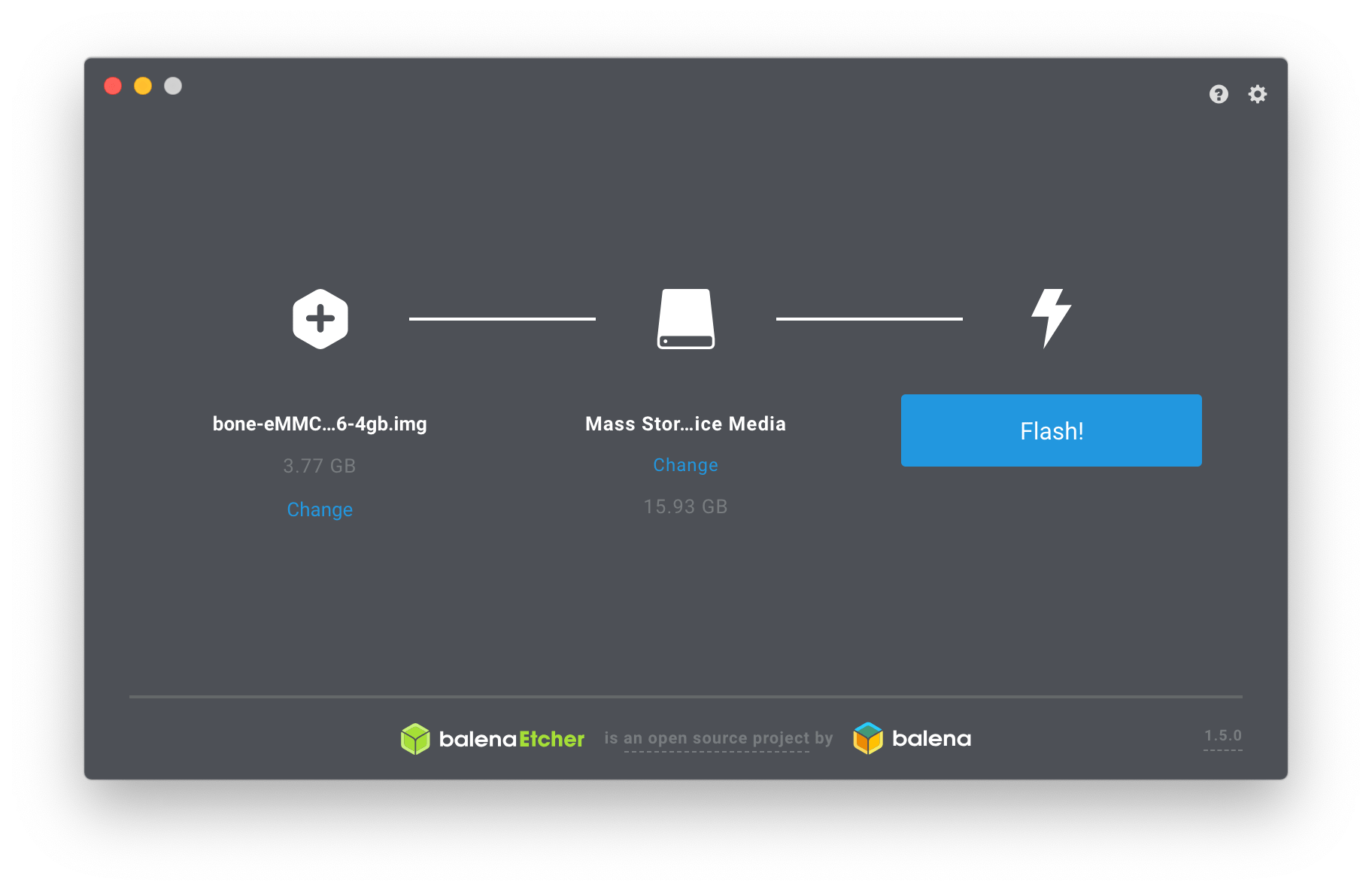---
description: SeeedStudio BeagleBone® Green Gateway
title: SeeedStudio BeagleBone® Green Gateway
keywords:
- Beagle_Bone
image: https://files.seeedstudio.com/wiki/wiki-platform/S-tempor.png
slug: /BeagleBone-Green-Gateway
last_update:
date: 1/10/2023
author: jianjing Huang
---

**Seeed Studio BeagleBone® Green Gateway** is a low cost, open-source, community supported development platform for developers and hobbyists. It is a joint effort by [BeagleBoard.org](https://beagleboard.org/) and Seeed Studio. It is based on the classical open-source hardware design of [BeagleBone® Black](https://beagleboard.org/black) and developed into this differentiated version. The Seeed Studio BeagleBone® Green Gateway includes two Grove connectors, making it easier to connect to the large family of Grove sensors. The on-board HDMI and Ethernet are removed to make room for these wireless features and Grove connectors.
The **Seeed Studio BeagleBone® Green Gateway** is a combination of Seeed Studio BeagleBone® Green and Seeed Studio SeeedStudio BeagleBone® Green Gateway, equipped with both **Ethernet and Wireless connectivity**.
Boot Linux in less 10 seconds and get started on development in less than 5 minutes with just a single USB cable.
## Features
* **Fully Compatible with BeagleBone® Black and Seeed Studio BeagleBone® Green**
* **Processor: AM3358 1GHz ARM® Cortex-A8**
* 2×32-bit 200-MHz programmable real-time units (PRUs)
* 512MB DDR3 RAM
* 4KB EEPROM
* 4GB 8-bit eMMC on-board flash storage
* 3D graphics accelerator
* NEON floating-point accelerator
* **Connectivity**
* Ethernet 10/100M bit
* WiFi 802.11 b/g/n 2.4GHz
* USB client for power & communications
* USB host
* SD/MMC Connector for microSD
* Bluetooth 4.1 with BLE
* 2x 46 pin headers
* 2x Grove connectors (I2C and UART)
* DC Jack for power, 12V
* **Software Compatibility**
* Debian
* Android
* Ubuntu
* Cloud9 IDE on Node.js w/ BoneScript library
* plus much more
## Specification
|Item|Value|
|----|------|
|Processor| AM3358 1GHz ARMR Cortex-A8|
|RAM| 512MB DDR3|
|on-board Flash Storage |4GB eMMC|
|CPU Supports |NEON floating-point & 3D graphics accelerator|
|Micro USB Supports |Powering & Communications|
|USB | USB 2.0 Host x2|
|GPIO |2 x 46 pin headers|
|Ethernet |1|
|Wireless Connectivity|Wi-Fi 802.11b/g/n 2.4GHz and Bluetooth 4.1 LE|
|Grove Connectors| Grove I2C x 1 and Grove UART x 1|
|Operating Temperature |0 ~ 70 |
|Buttons | 3 |
## Application Ideas
* Internet of Things
* Smart House
* Industrial
* Automation & Process Control
* Human Machine Interface
* Sensor Hub
* Robot
### Community Projects
As SeeedStudio BeagleBone® Green Gateway is the combination of SeeedStudio BeagleBone® Green and SeeedStudio BeagleBone® Green Wireless, most of their projects can be easily modifed to work with SeeedStudio BeagleBone® Green Gateway!
Here are some tutorials from the communities using the Seeed Studio BeagleBone® Green Wireless for their projects, feel free to get inspired and use Seeed Studio BeagleBone® Green Gateway instead!
|#1 The Breath LED|#2 Storm on your table|#3 Speak Louuuuuudly|
|---------------|-----|--------------|
||||
|[MAKE IT NOW!](https://community.seeedstudio.com/BBGW-starter-tutorial%231-The-breath-LED-p-1641.html)|[MAKE IT NOW!](https://community.seeedstudio.com/BBGW-starter-tutorial%232%3A-storm-on-your-table-p-1643.html)|[MAKE IT NOW!](https://community.seeedstudio.com/BBGW-starter-tutorial%233-Speak-louuuuuudly-p-1644.html)|
|#4 How hot is it today?|#5 Where are you?|#6 My Little alarm clock|
|---------------|-----|--------------|
||||
|[MAKE IT NOW!](https://community.seeedstudio.com/BBGW-starter-tutorial%234%3AHow-hot-is-it-today%3F-Ask-BBGW!-p-1645.html)|[MAKE IT NOW!](https://community.seeedstudio.com/BBGW-starter-tutorial%235-Where-are-you%3F-p-1648.html)|[MAKE IT NOW!](https://community.seeedstudio.com/BBGW-starter-tutorial%236-My-little-alarm-clock-p-1646.html)|
**Seeed Studio BeagleBone® Green Wireless Irrigation Control**: Seeed Studio BeagleBone® Green Wireless Irrigation Control using HTML5, WebSockets, and Ecmascript 6.
### Other Projects
|Bluetooth Device Detection|Home Control Center|SAP HCP IoT Service|
|---------------|-----|--------------|
||||
|[MAKE IT NOW!](https://community.seeedstudio.com/Bluetooth-Device-Detection-with-the-BeagleBone-Green-Wireless-p-1601.html)|[MAKE IT NOW!](https://community.seeedstudio.com/Home-Control-Center-using-BeagleBone-Green-Wireless-p-1596.html)|[MAKE IT NOW!](https://community.seeedstudio.com/SAP-HCP-IOT-SERVICE-WITH-WIOLINK-p-1581.html)|
## Hardware Overview

## Dimensions
The Dimensions for Seeed Studio BeagleBone® Green Gateway is:
* **89.0mm x 54.6mm x 19.6mm**

## Pin Map
Each digital I/O pin has 8 different modes that can be selected, including GPIO.
### 65 Possible Digital I/Os
:::note
In GPIO mode, each digital I/O can produce interrupts.
:::

### PWMs and Timers
:::note
Up to 8 digital I/O pins can be configured with pulse-width modulators (PWM) to produce signals to control motors or create pseudo analog voltage levels, without taking up any extra CPU cycles.
:::
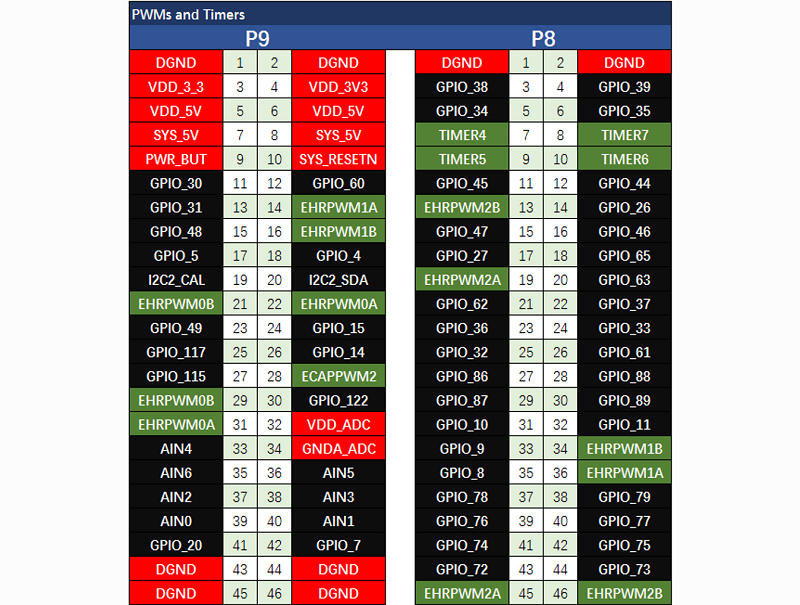
### Analog Inputs
:::note
Make sure you don't input more than 1.8V to the analog input pins. This is a single 12-bit analog-to-digital converter with 8 channels, 7 of which are made available on the headers.
:::
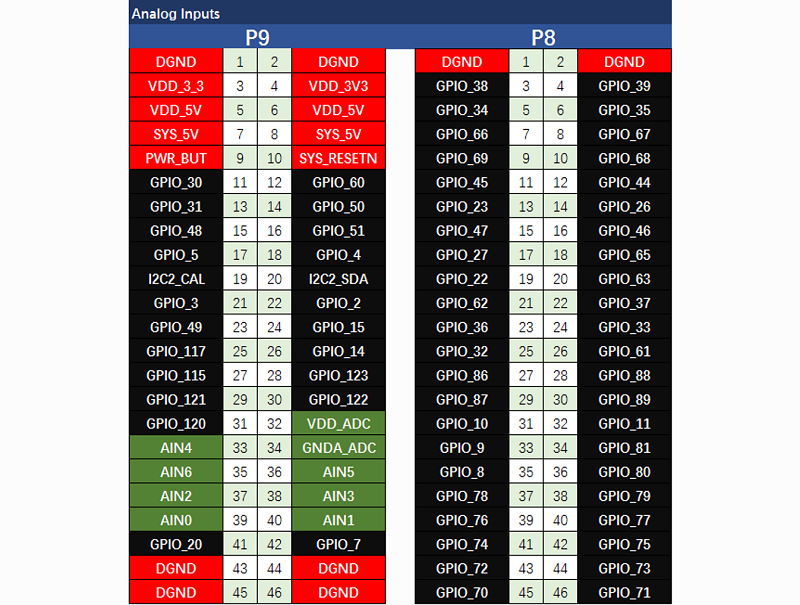
### UART
:::note
There is a dedicated header for getting to the UART0 pins and connecting a debug cable. Five additional serial ports are brought to the expansion headers, but one of them only has a single direction brought to the headers.
:::
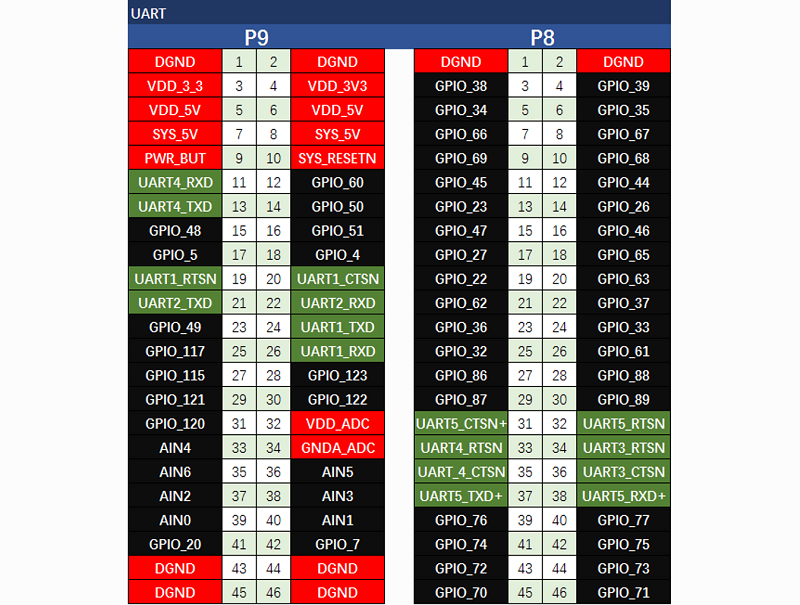
### I2C
:::note
The first I2C bus is utilized for reading EEPROMS on cape add-on boards and can't be used for other digital I/O operations without interfering with that function, but you can still use it to add other I2C devices at available addresses. The second I2C bus is available for you to configure and use.
:::
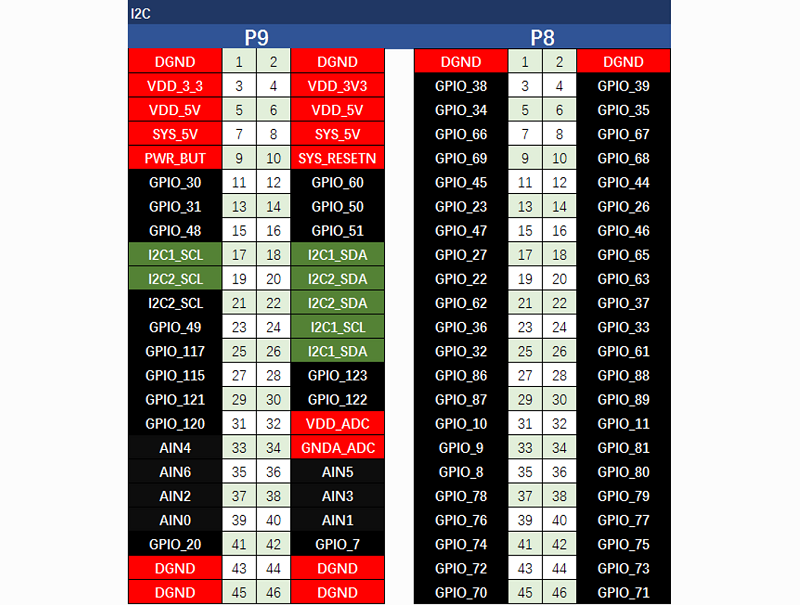
### SPI
:::note
For shifting out data fast, you might consider using one of the SPI ports.
:::

## Getting Started
**STEP1. Plug in your Seeed Studio BeagleBone® Green via USB**
Use the provided micro USB cable to plug your Seeed Studio BeagleBone® Green into your computer. This will both power the board and provide a development interface. Seeed Studio BeagleBone® Green will boot Linux from the on-board 2GB or 4GB eMMC.
Seeed Studio BeagleBone® Green will operate as a flash drive providing you with a local copy of the documentation and drivers. Note that this interface may not be used to re-configure the microSD card with a new image, but may be used to update the boot parameters using the uEnv.txt file.
You'll see the PWR LED lit steadily. Within 10 seconds, you should see the other LEDs blinking in their default configurations.
* D2 is configured at boot to blink in a heartbeat pattern
* D3 is configured at boot to light during microSD card accesses
* D4 is configured at boot to light during CPU activity
* D5 is configured at boot to light during eMMC accesses
**STEP2. Install Drivers**
Install the drivers for your operating system to give you network-over-USB access to your Beagle. Additional drivers give you serial access to your board.
|Operating System | USB Drivers | Comments |
|---------------------|---------|------------|
|Windows (64-bit) | [64-bit installer](https://beagleboard.org/static/Drivers/Windows/BONE_D64.exe) | |
|Windows (32-bit) | [32-bit installer](https://beagleboard.org/static/Drivers/Windows/BONE_DRV.exe)||
|Mac OS X|[Network](https://beagleboard.org/static/Drivers/MacOSX/RNDIS/HoRNDIS.pkg) [Serial](https://beagleboard.org/static/Drivers/MacOSX/FTDI/EnergiaFTDIDrivers2.2.18.pkg) | Install both sets of drivers.|
|Linux|[mkudevrule.sh](https://beagleboard.org/static/Drivers/Linux/FTDI/mkudevrule.sh)|Driver installation isn't required, but you might find a few udev rules helpful.|
:::note
For window system, please note that:
* Windows Driver Certification warning may pop up two or three times. Click "Ignore", "Install" or "Run"
* To check if you're running 32 or 64-bit Windows see [this](https://support.microsoft.com/kb/827218).
* On systems without the latest service release, you may get an error (0xc000007b). In that case, please [install](https://www.microsoft.com/en-us/download/confirmation.aspx?id=13523) and retry:
* You may need to reboot Windows.
* These drivers have been tested to work up to Windows 10
:::
**STEP3. Browse to your Beagle**
Using either Chrome or Firefox (Internet Explorer will NOT work), browse to the web server running on your board. It will load a presentation showing you the capabilities of the board. Use the arrow keys on your keyboard to navigate the presentation.
Click [http://192.168.7.2](http://192.168.7.2) to launch to your Seeed Studio BeagleBone® Green.
Older software images require you to EJECT the BeagleBone® drive to start the network. With the latest software image, that step is no longer required.
[](https://files.seeedstudio.com/wiki/BeagleBone_Green/images/launch.png)
**STEP4. Cloud9 IDE**
To begin editing programs that live on your board, you can use the Cloud9 IDE by clicking:
[](http://192.168.7.2:3000/ide.html)
**STEP5. Connecting to Wi-Fi**
You can use `connmanctl` to connect to nearby Wi-Fi:
```sh
debian@beaglebone:~$ connmanctl
connmanctl> scan wifi
Scan completed for wifi
connmanctl> services
se.101 wifi_1862e41aec0d_73652e313031_managed_psk
STU-EE wifi_1862e41aec0d_5354552d4545_managed_psk
connmanctl> agent on
Agent registered
connmanctl> connect wifi_1862e41aec0d_5354552d4545_managed_psk
Agent RequestInput wifi_1862e41aec0d_5354552d4545_managed_psk
Passphrase = [ Type=psk, Requirement=mandatory, Alternates=[ WPS ] ]
WPS = [ Type=wpspin, Requirement=alternate ]
Passphrase? PASSWORD
Connected wifi_1862e41aec0d_5354552d4545_managed_psk
connmanctl> quit
```
**STEP6. Connecting to Bluetooth**
To connect to the nearby bluetooth, you will need to install `BlueZ`:
```sh
sudo apt install bluez
```
:::note
Run `sudo apt update` first if having errors.
:::
And run the following commands to connect to nearby Bluetooth:
```sh
bb-wl18xx-bluetooth
bluetoothctl
```
Once within the `bluetoothctl` interface, run `scan on` to list all nearby Bluetooth:
```sh
scan on
```
Copy the **device MAC address**, then connect to the device with the following command:
```sh
pair A4:xx:xx:xx:xx:30
trust A4:xx:xx:xx:xx:30
connect A4:xx:xx:xx:xx:30
```
Now your Seeed Studio BeagleBone® Green Gateway is connected to your bluetooth device. Type `quit` back to the terminal. Play music on Seeed Studio BeagleBone® Green Gateway, then you will hear music on your bluetooth speaker device.
## Update to the Latest Software
You need to update the board to latest software to keep a better performance, here we will show you how to make it step by step.
**STEP1. Download the latest software image**
First of all, you have to download the suitable image here.
[](https://beagleboard.org/latest-images)
:::note
Due to sizing necessities, this download may take about 30 minutes or more.
:::
The file you download will have an **.img.xz** extension. This is a compressed sector-by-sector image of the SD card.
**STEP2. Install the Image Burner**
Download the Open Source Flash burner [balenaEtcher](https://www.balena.io/etcher/). Download the version according to your operating system(Windows/macOS/Linux).
**STEP3. Writing the OS Image into SD Card**
Select the downloaded image, select the MicroSD card and Flash!
**STEP4. Boot your board off of the SD card**
Insert SD card into your (powered-down first) board. Then the board will boot from the SD card.
:::note
If you don't need to write the image to your on-board eMMC, you don't need to read the last of this chapter. Otherwise please go ahead.
:::
If you desire to write the image to your on-board eMMC, you need to launch to the board, and modify a file.
In **/boot/uEnv.txt**:
##enable BeagleBone® Black: eMMC Flasher:
#cmdline=init=/opt/scripts/tools/eMMC/init-eMMC-flasher-v3.sh
Change to:
##enable BeagleBone® Black: eMMC Flasher:
cmdline=init=/opt/scripts/tools/eMMC/init-eMMC-flasher-v3.sh
Then you will find the user leds light as below

:::note
If you don't find the upper tracing light, please press the RESET button to reset the board.
:::
When the flashing is complete, all 4 USRx LEDs will be **off**. The latest Debian flasher images automatically power down the board upon completion. This can take up to **10 minutes**. Power-down your board, remove the SD card and apply power again to be complete.
## Grove for Seeed Studio BeagleBone® Green Gateway
Grove is a modular, standardized connecter prototyping system. Grove takes a building block approach to assembling electronics. Compared to the jumper or solder based system, it is easier to connect, experiment and build and simplifies the learning system, but not to the point where it becomes dumbed down. Some of the other prototype systems out there takes the level down to building blocks. Good stuff to be learned that way, but the Grove system allows you to build real systems. It requires some learning and expertise to hook things up.
Below listed the Grove modules that work well with Seeed Studio BeagleBone® Green Gateway.
|SKU |Name|Interface|link|
|-----------|-----|-----|----------|
|101020054 |Grove - 3-Axis Digital Accelerometer(+16g) | I2C| [link](https://www.seeedstudio.com/Grove-3-Axis-Digital-Accelerometer%28%C2%B116g%29-p-1156.html)|
|101020071 |Grove - 3-Axis Digital Accelerometer(+400g) | I2C| [link](https://www.seeedstudio.com/Grove-3-Axis-Digital-Accelerometer%28%C2%B1400g%29-p-1897.html)|
|101020034 |Grove - 3-Axis Digital Compass | I2C| [link](https://www.seeedstudio.com/Grove-3-Axis-Digital-Compass-p-759.html)|
|101020050 |Grove - 3-Axis Digital Gyro | Analog| [link](https://www.seeedstudio.com/Grove-3-Axis-Digital-Gyro-p-750.html)|
|101020081 |Grove - 6-Axis Accelerometer&Compass v2.0 | I2C| [link](https://www.seeedstudio.com/Grove-6-Axis-Accelerometer&Compass-v2.0-p-2476.html)|
|101020072 |Grove - Barometer Sensor(BMP180) | I2C| [link](https://www.seeedstudio.com/Grove-Barometer-Sensor-%28BMP180%29-p-1840.html)|
|104030010 |Grove - Blue LED | I/O| [link](https://www.seeedstudio.com/Grove-Blue-LED-p-1139.html)|
|101020003 |Grove - Button |I/O| [link](https://www.seeedstudio.com/Grove-Button-p-766.html)|
|111020000 |Grove - Button(P) |I/O| [link](https://www.seeedstudio.com/Grove-Button%28P%29-p-1243.html)|
|107020000 |Grove - Buzzer |I/O| [link](https://www.seeedstudio.com/Grove-Buzzer-p-768.html)|
|104030006 |Grove - Chainable RGB LED |I2C| [link](https://www.seeedstudio.com/Grove-Chainable-RGB-LED-p-850.html)|
|101020030 |Grove - Digital Light Sensor |I2C| [link](https://www.seeedstudio.com/Grove-Digital-Light-Sensor-p-1281.html)|
|103020024 |Grove - Finger-clip Heart Rate Sensor |I2C| [link](https://www.seeedstudio.com/Grove-Finger-clip-Heart-Rate-Sensor-p-2425.html)|
|101020082 |Grove - Finger-clip Heart Rate Sensor with shell |I2C|[link](https://www.seeedstudio.com/Grove-Finger-clip-Heart-Rate-Sensor-with-shell-p-2420.html)|
|113020003 |Grove - GPS |UART| [link](https://www.seeedstudio.com/Grove-GPS-p-959.html)|
|104030007 |Grove - Green LED |I/O| [link](https://www.seeedstudio.com/Grove-Green-LED-p-1144.html)|
|103020013 |Grove - I2C ADC |I2C| [link](https://wiki.seeedstudio.com/Grove-I2C_ADC/)|
|103020006 |Grove - I2C Hub |I2C| [link](https://www.seeedstudio.com/Grove-I2C-Hub-p-851.html)|
|101020079 |Grove - IMU 10DOF |I2C| [link](https://www.seeedstudio.com/Grove-IMU-10DOF-p-2386.html)|
|101020080 |Grove - IMU 9DOF v2.0 |I2C| [link](https://www.seeedstudio.com/Grove-IMU-9DOF-v2.0-p-2400.html)|
|101020040 |Grove - IR Distance Interrupter |I/O| [link](https://www.seeedstudio.com/Grove-IR-Distance-Interrupter-p-1278.html)|
|104030011 |Grove - OLED Display 0.96'' |I2C| [link](https://www.seeedstudio.com/Grove-OLED-Display-1.12%22-p-824.html)|
|104030008 |Grove - OLED Display 1.12'' |I2C| [link](https://www.seeedstudio.com/Grove-OLED-Display-0.96%22-p-781.html)|
|104030005 |Grove - Red LED |I/O| [link](https://www.seeedstudio.com/Grove-Red-LED-p-1142.html)|
|103020005 |Grove - Relay |I/O| [link](https://www.seeedstudio.com/Grove-Relay-p-769.html)|
|316010005 |Grove - Servo |I/O| [link](https://www.seeedstudio.com/Grove-Servo-p-1241.html)|
|101020023 |Grove - Sound Sensor |Analog| [link](https://www.seeedstudio.com/Grove-Sound-Sensor-p-752.html)|
|101020004 |Grove - Switch(P) |I/O| [link](https://www.seeedstudio.com/Grove-Switch%28P%29-p-1252.html)|
|101020015 |Grove - Temperature Sensor |Analog| [link](https://www.seeedstudio.com/Grove-Temperature-Sensor-p-774.html)|
|101020019 |Grove - Temperature&Humidity Sensor Pro |Analog| [link](https://www.seeedstudio.com/Grove-Temperature&Humidity-Sensor-Pro-p-838.html)|
## Cape for Seeed Studio BeagleBone® Green Gateway
You will need some expansion board when you start a project. There're many cape for Seeed Studio BeagleBone® Green Gateway already, they include LCD display, motor driver as well as HDMI expansion etc. Below is some of them recommend.
|Grove Cape| Motor Bridge Cape|HDMI Cape|
|------------|----------------|----------|
||||
|[GET ONE NOW!](https://www.seeedstudio.com/Grove-Cape-for-BeagleBone-Series-p-1718.html)|[GET ONE NOW!](https://www.seeedstudio.com/Motor-Bridge-Cape-p-2569.html)|[GET ONE NOW!](https://www.seeedstudio.com/SeeedStudio-BeagleBone-Green-HDMI-Cape-p-2570.html)|
|Grove Cape| 5 Inch LCD|7 Inch LCD|
|------------|----------------|----------|
||||
|[GET ONE NOW!](https://www.seeedstudio.com/Grove-Base-Cape-for-Beaglebone-v2.0-p-2644.html)|[GET ONE NOW!](https://www.seeedstudio.com/5-Inch-BeagleBone-Green-LCD-Cape-with-Resistive-Touch-p-2642.html)|[GET ONE NOW!](https://www.seeedstudio.com/7-Inch-BeagleBone-Green-LCD-Cape-with-Resistive-Touch-p-2643.html)|
## FAQ
1. 2 x 46 Pin headers and 2x Grove connectors are the same as Seeed Studio BeagleBone® Green and Seeed Studio BeagleBone® Green Wireless, with the same considerations, as followed:
* Maximum input voltage for AD analog interface is 1.8V.
* Please do not input more than 3.3V, otherwise it may damage the CPU.
* The external I2C RTC battery power connector can only be connected to a 3V button battery, the voltage must not exceed 5V.
## References
There're many references to help you to get more information about the board.
* [BeagleBoard Main Page](https://beagleboard.org/)
* [BeagleBoard Getting Started](https://beagleboard.org/getting-started)
* [Troubleshooting](https://beagleboard.org/getting-started#troubleshooting)
* [Hardware documentation](https://beagleboard.org/getting-started#hardware)
* [Projects of BeagleBoard](https://beagleboard.org/project)
## Resources
-----
* **[PDF]** [Seeed Studio BeagleBone® Green Gateway Schematic](https://files.seeedstudio.com/wiki/BeagleBone-Green-Gateway/SeeedStudio-BeagleBoneGreemGateway-SCH.pdf)
* **[ZIP]** [Seeed Studio BeagleBone® Green Gateway Schematic](https://files.seeedstudio.com/wiki/BeagleBone-Green-Gateway/SeeedStudio-BeagleBoneGreemGateway-SCH.zip)
* **[Zip]** [AM335X Datasheet](https://files.seeedstudio.com/wiki/Bazaar_file/102010027/AM335x.pdf)
## Tech Support & Product Discussion
Thank you for choosing our products! We are here to provide you with different support to ensure that your experience with our products is as smooth as possible. We offer several communication channels to cater to different preferences and needs.