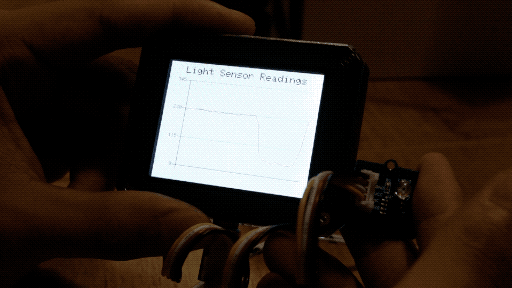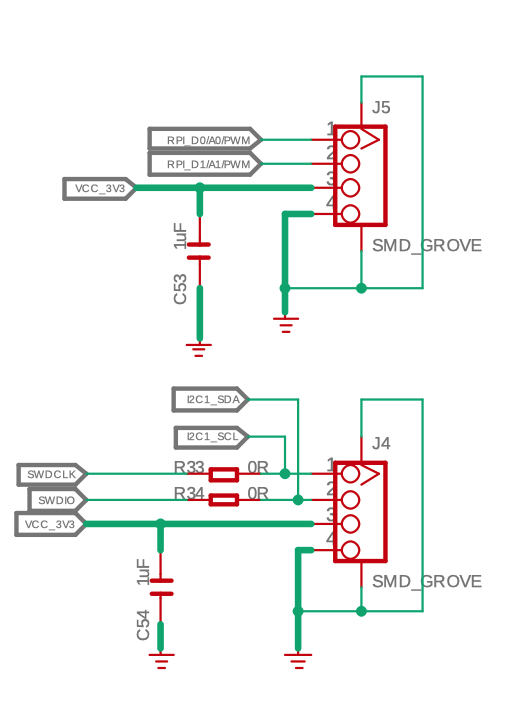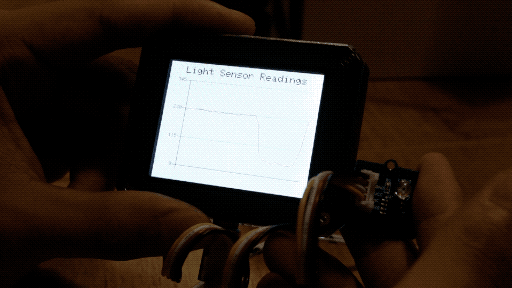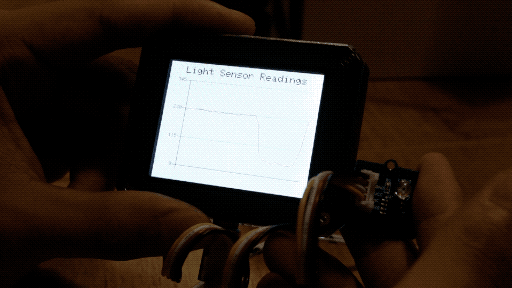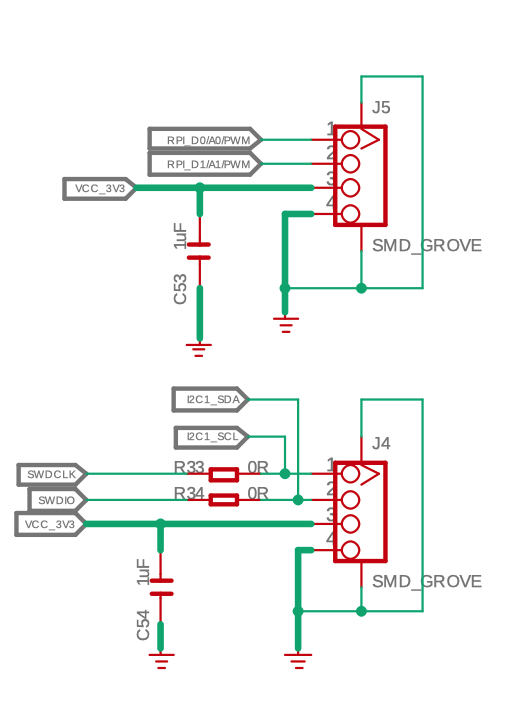---
description: Wio Terminal Storing Data
title: Wio Terminal Storing Data
keywords:
- Wio_terminal Tutorial
image: https://files.seeedstudio.com/wiki/wiki-platform/S-tempor.png
slug: /Wio-Terminal-Storting-Analog-Data
last_update:
date: 1/31/2023
author: jianjing Huang
---
# Wio Terminal displaying and storing analog data